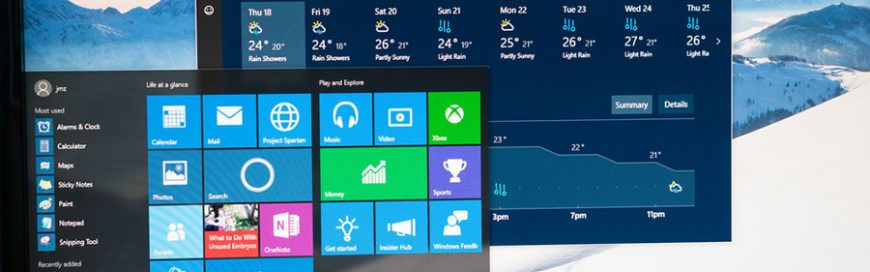
Not yet using Microsoft’s voice-activated personal assistant, Cortana? You’re missing out on some beneficial, hands-free functionality, like launching applications, making dinner reservations, and more. Try the following commands to make the most out of your virtual assistant.
Hey, Cortana
Before asking her to do anything, we need to get Cortana’s attention by clicking or tapping the Cortana button on the taskbar. If you do not see Cortana on your taskbar, right-click the taskbar and go to Cortana > Show Cortana icon. To enable Hey, Cortana, simply say ‘Hey, Cortana,’ followed by your question. If you’re using a Windows Phone, you can press and hold the search button to activate Cortana.
Basics tasks
If you want to launch a program or open a website, simply use the word ‘Launch’ or ‘Open’ followed by the website’s name. Make notes by uttering the words ‘take a note’ or ‘note it down’. As for making drafts, start with ‘Write an’ followed by ‘email’ or ‘text,’ and end with the contact name and the message itself. Lastly, ‘Show me emails from [contact]’ will display all the emails sent from the specified contact.
Scheduling/Reminders
It’s important for small- and medium-sized business owners to stay on top of their schedules. Take a glance at your calendar events with commands such as ‘How’s my schedule looking?’ or ‘What do I have next week?’. Add or move appointments with ‘Add’ or ‘Move’ followed by the appointment and time. Reminders are easily scheduled by uttering the words ‘Remind me’ followed by whatever you need to be reminded about and when.
Search
If you can’t locate the file you need, don’t worry. By asking Cortana to ‘Find’ a document, video, or picture on your device from a specific time frame, she will sift through everything quickly to find what you need. You can easily initiate search queries with ‘Can you find’ followed by whatever you are looking for. You can even look at basic search results without having to open a browser window: Simply ask whatever question you have and enjoy combing through the results.
Window’s voice-activated personal assistant, Cortana, helps you accomplish daily tasks with ease and efficiency — but only if you use the right commands. If you have further questions or would like to know more Cortana commands, feel free to contact us. We’re ready to help!
