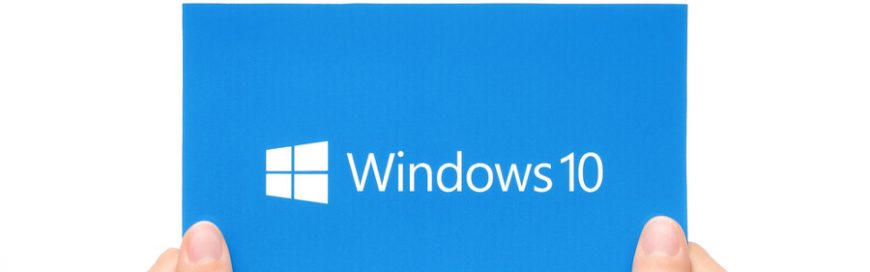
New computers are anything but cheap. For this reason, just because your current Windows 10 computer is taking longer than normal to perform simple tasks doesn’t mean it’s time to buy a new one. Here are four tips to speed up your computer without spending a single dime:
Prevent programs from launching at startup
Windows makes certain programs readily available by loading them at startup. While Microsoft likely has good intentions for doing this, this auto-launch feature slows down your computer. To fix this issue, you’ll need to adjust your settings.
Open the Task Manager by pressing Ctrl+Shift+Esc to see the programs that launch during startup. On the startup tab, you can easily disable any programs you don’t want launching at startup, such as media players and optional accessories that don’t have to be active all the time. But to be on the safe side, keep essential apps, such as antivirus software, enabled.
Get rid of useless applications
Having too many programs installed on your computer uses up valuable memory and hard disk space. This slows down your computer and makes the machine work harder than necessary. Quickly uninstall programs you don’t need by following these steps:
- Tap the Windows key on your keyboard and type “Add or remove programs” (this will show you all the apps stored in your computer).
- A link to the system settings will appear. Click on the link.
- Select the program/s you no longer want, and click Uninstall.
Once you do this, you’ll then be guided through several steps to complete the uninstallation process.
Organize your disks
It’s important to regularly clean out your computer of data you don’t need. Thankfully, Microsoft’s Disk Cleanup tool makes it easy to do so.
To find the tool, tap on the Windows button on your keyboard and type “Disk Cleanup.” If you click on the link, the tool will automatically find files that take up too much memory space, such as temporary Internet and system memory dump files. Just click OK to send these files to your Recycle Bin.
Turn off apps running in the background
You may not know it, but there are a lot of programs running in the background as you use your computer. Microsoft enabled their native universal apps to do this so you can quickly access their features. However, this also slows down your CPU. Disabling them will reduce the burden on your computer and speed it up.
To find out what programs are running in the background, press the Windows button on your keyboard and type “Background apps.” Find the programs you don’t need running and toggle the On-Off button.
By following these four steps, you’ll see a noticeable difference in the speed of your PC. If you want to learn how to optimize your Windows system further or need assistance with your other Microsoft products, give us a call.
